To access your Gradebook from the Davis Advantage Dashboard, click Gradebook in the top navigation menu.
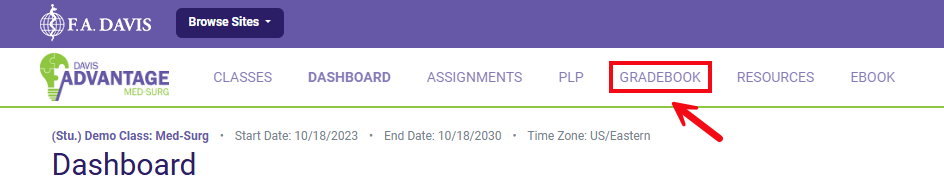
At the top of the Gradebook page, you'll see the grading rules that your instructor has set for your assignment types. Click the "Details" dropdown for an assignment type to see more information on its grading rule.
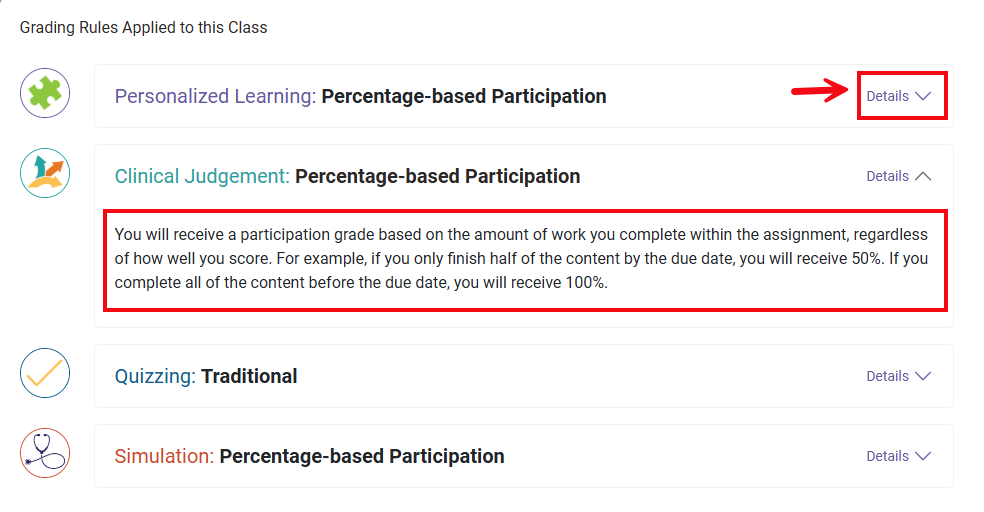
Scrolling down in Gradebook, you will see a list of the assignments you have completed, the due date for those assignments, the date you completed them, and your grade for each assignment.
The due date for one of your assignments will show up in red if you completed that assignment after its due date. Late assignments will be scored with a zero, until your instructor chooses to accept your late work.




