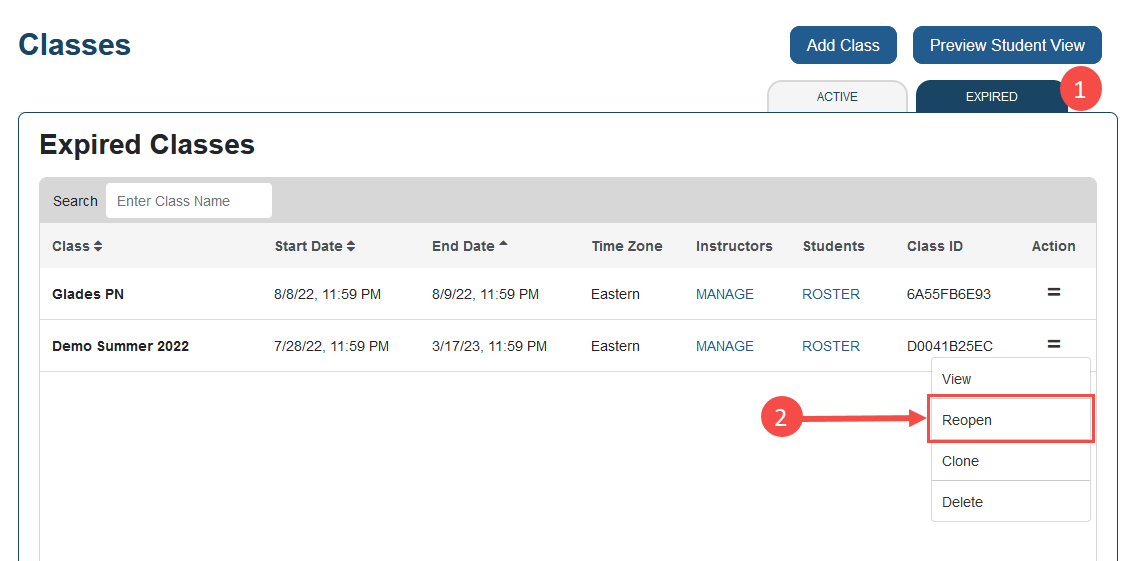Clone Class
If you teach multiple concurrent sections of the same class, or the same class from semester-to-semester, you may want to clone (copy) a Davis Edge class and its assignments. To clone a class, click "Clone" in the Action menu, then adjust the new class details as needed. Each new class section will have a unique Class ID.

Note: If you are seeking to clone an Expired class, please see the "Reopen an Expired Class" section below.
Edit Class Details
To change class details for an existing class, click “Edit" in the Action menu.

Delete Class
To delete a class, click “Delete” in the Action menu and approve the validation message.

Reopen an Expired Class
If you want to grant more time to students who may have missed an initial due date within an expired class, you have the option of re-opening the class. Click the “Expired” tab at the top of your Classes page to expose your collection of expired classes, find the class in question, then click “Re-Open.” You will be prompted to choose a new end date for the class. This will make the class available to the associated students again.
You will need to edit/extend the due dates of any activities within the class for which you wish to grant additional time. Note: any work that was completed between the initial end date and the time you re-opened the class will not have been recorded in the Gradebook; students who want to take advantage of an extended activity will need to complete the work for a grade after the class is re-opened.