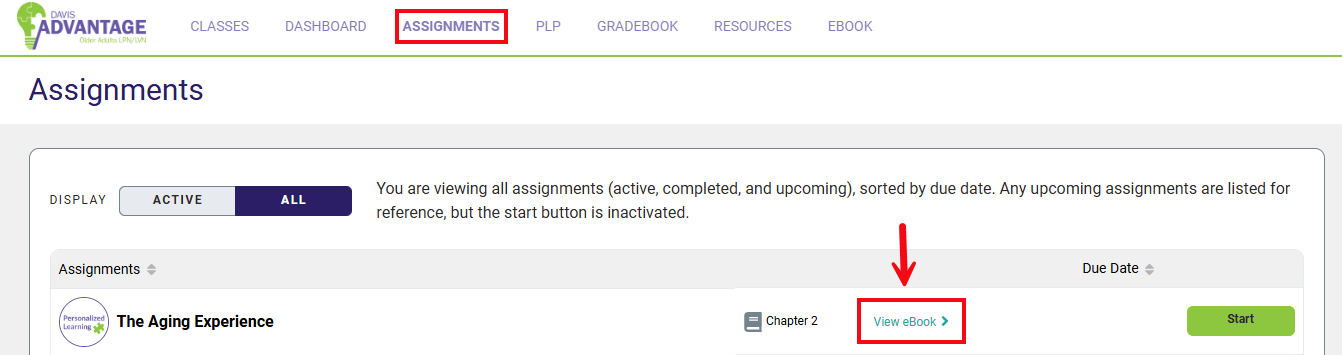Enrolled in a Class
If you're enrolled in a Davis Advantage class created by your instructor, you can access your eBook via your class' Dashboard. To access a class Dashboard, first click "View" on your class, when you're on your Davis Advantage My Products and Classes page.
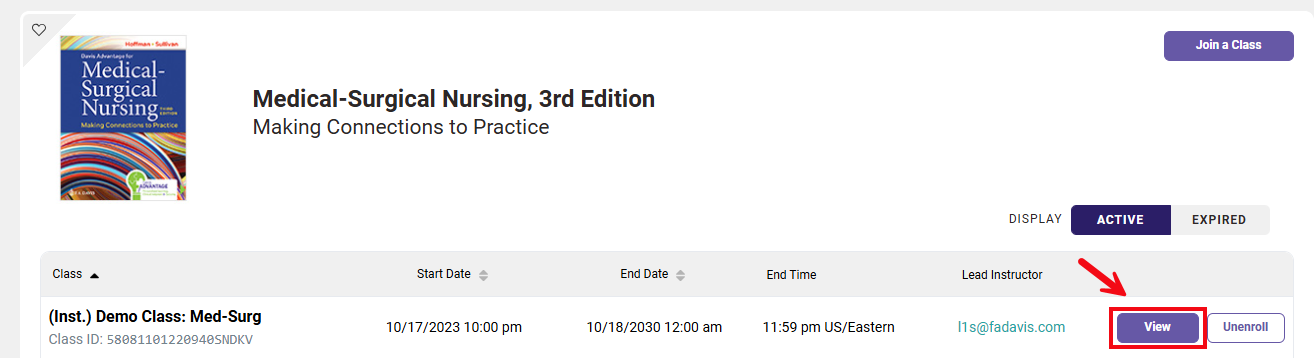
Once on your Dashboard, click "EBOOK" (1) in the top navigation bar to open your eBook or a "View eBook" link (2) within your What's Next? panel to open your eBook to a page associated with an assignment.
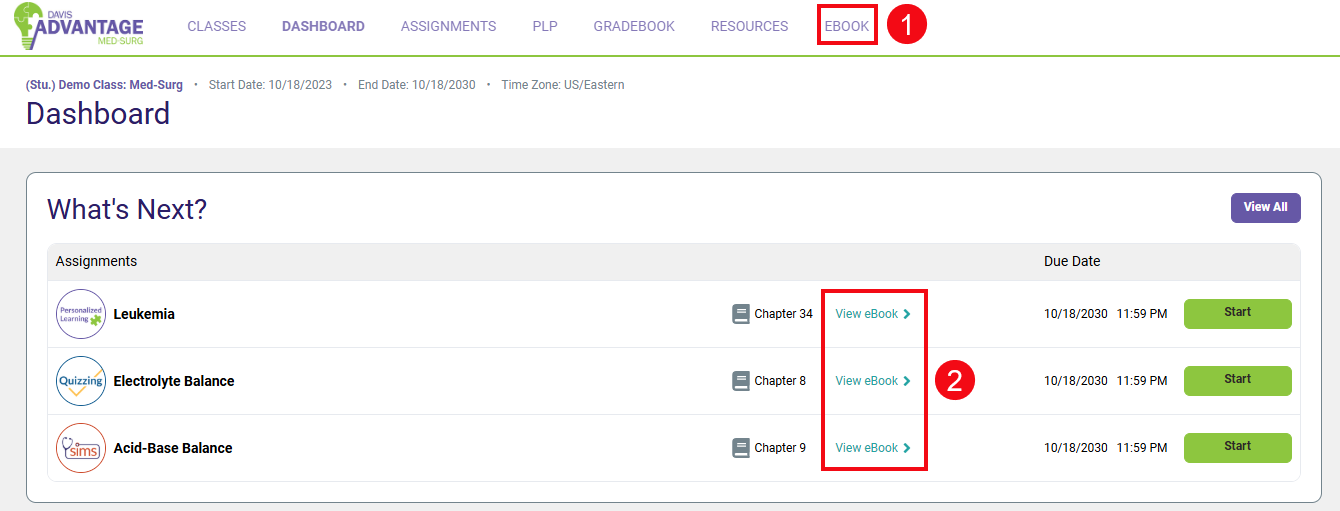
You can also click "View eBook" links while on your class' Assignments page.
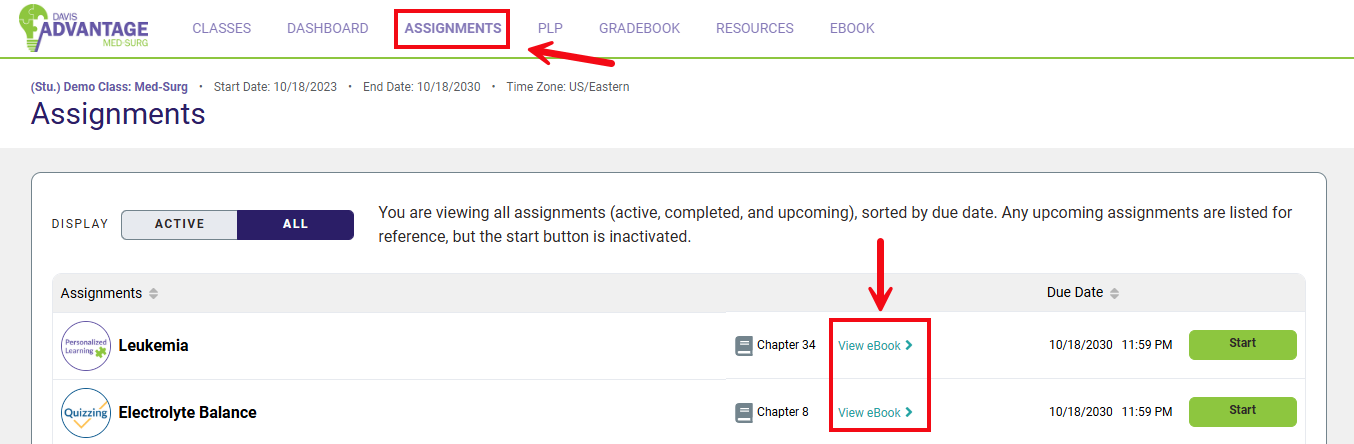
Not Enrolled in a Class: Independent Study
If you're not enrolled in a Davis Advantage class created by your instructor, you'll still be able to view your eBook via Davis Advantage. Click "View Content" to access the Independent Study version of Davis Advantage content.

When on the Dashboard of Davis Advantage content as an Independent Study, click "EBOOK" in the top navigation bar and "View eBook" links to open your eBook.
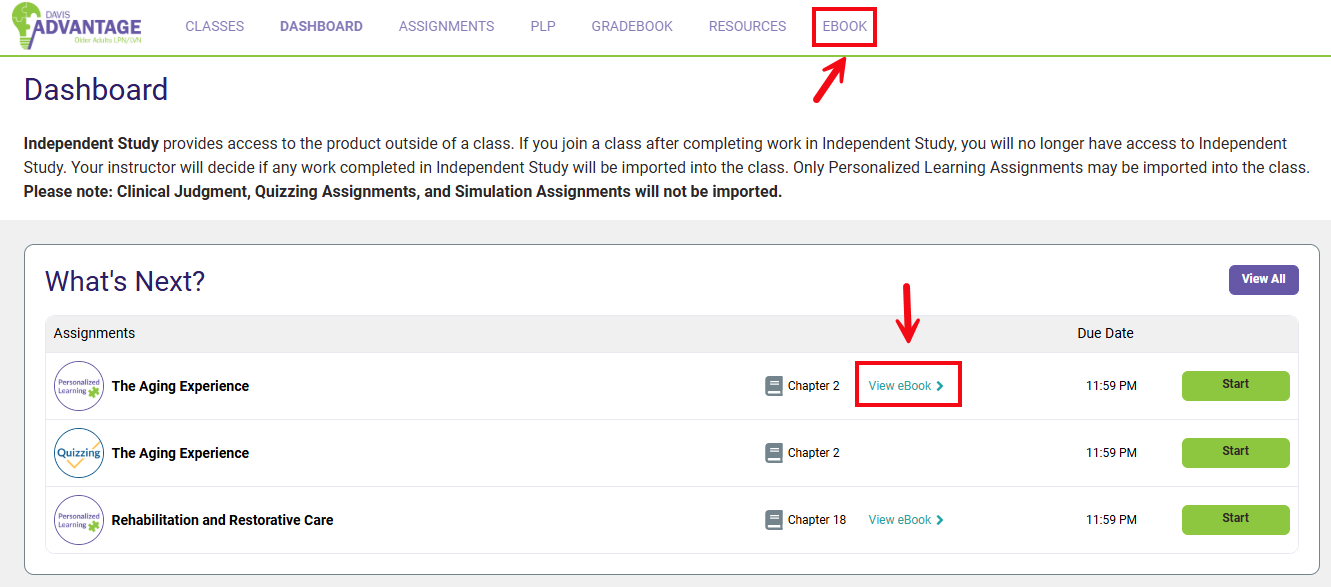
Or, on the Assignments page of an Independent Study, click "View eBook" links to access your eBook.