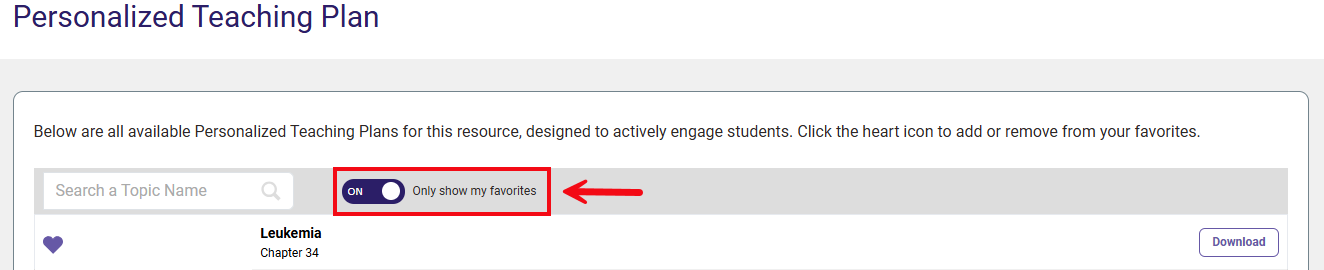A Personalized Teaching Plan (PTP) is available for each topic in Davis Advantage. PTPs offer a variety of in-class activities, small group work, case studies, and discussions designed to engage students for higher level learning, and connect students more deeply with the content.
You can use your Instructor Dashboard and Assignments page to monitor class-wide performance and identify weak areas (see: Access Actionable Analytics). PTPs provide readymade tools to help you take action and remediate these weak areas in class.
Access PTPs
To access the entire library of Personalized Teaching Plans, click the "View" button next to your class.

Then, click the "View Personalized Teaching Plans" button at the bottom of your Dashboard page.
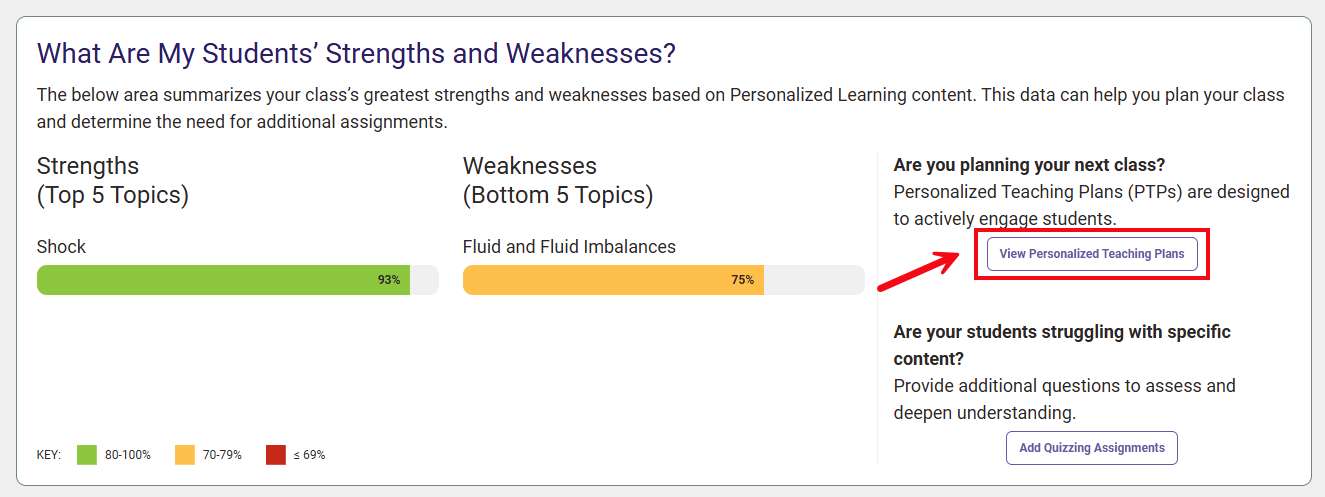
Note: You can also access this page by clicking "PTP" on the header banner at the top of the page.

The Personalized Teaching Plan page opens to a complete list of all PTPs available for your Davis Advantage course. To view the PTP for a specific topic, click the "Download" button. The PTP will download as a Word document for easy offline viewing and printing.
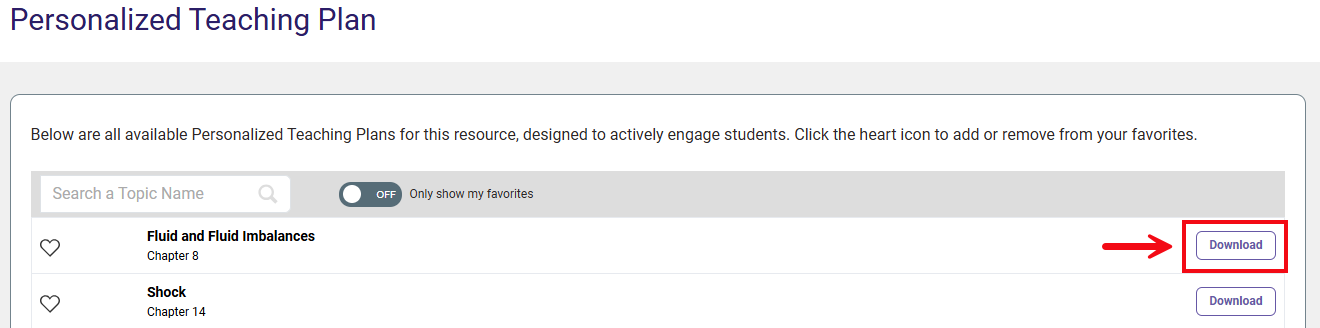
Each PTP includes three fully prepared activities to help students engage with different aspects of the topic at hand through active learning, collaboration and critical thinking. In each activity's instructions, you will find complete Directions (1) to implement the activity in your class, along with Tips (2) for smooth facilitation, and Goals (3) to help you frame the activity's objective to your students and choose the activity that's best for your specific class based on their needs. We have also included suggestions for Online Application (4) to help you implement these activities in either synchronous or asynchronous remote coursework.
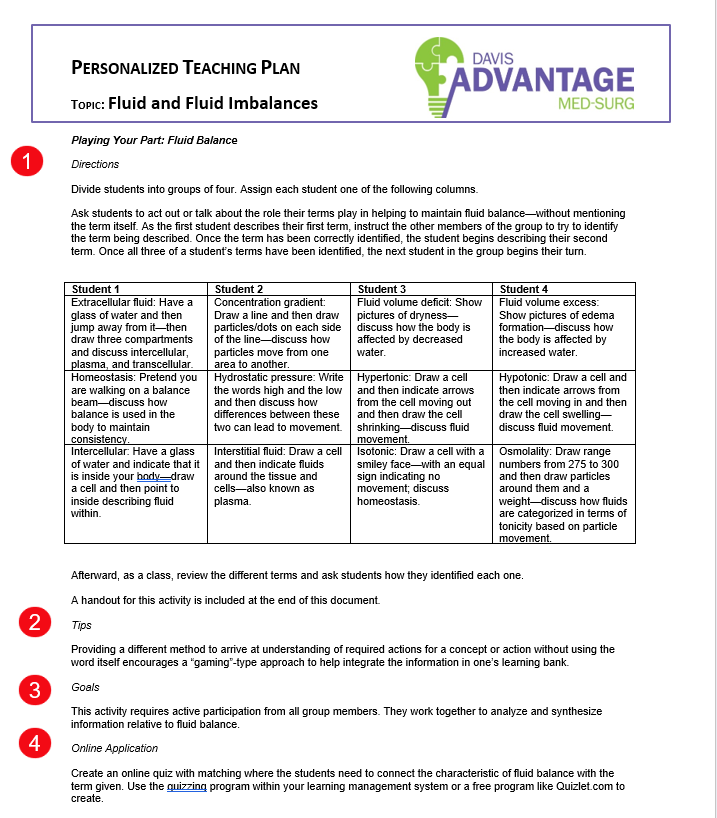
My Favorite PTPs
Along with browsing the full list of PTPs for your course, you can also handpick priority topics to save to a curated list of "My Favorites". If you notice your class is struggling with certain topic areas, this can be a helpful way to bookmark those topics for remediation.
To add a topic to your My Favorites list, visit the PTP page, locate the topic, and click the heart button to save it to your Favorites.
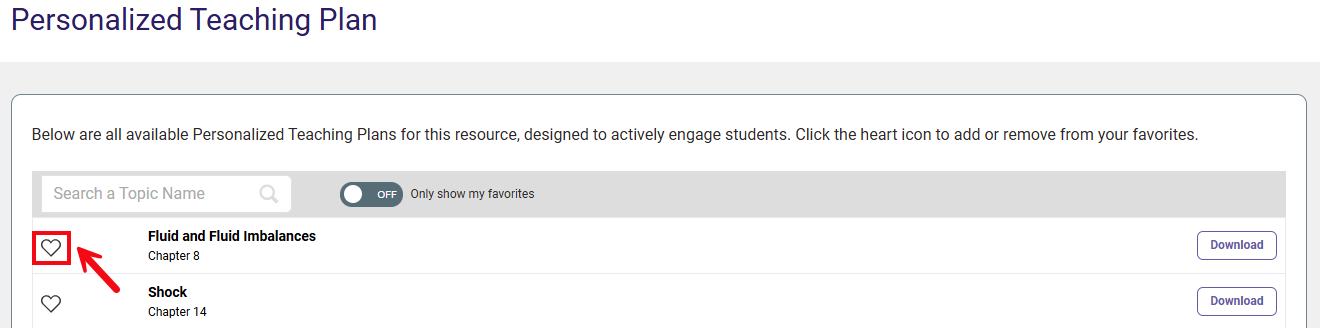
To view your list of your Favorite PTPs, from the Personalized Teaching Plan page, click the On/Off slider that says Off to toggle it to On. After doing this, only your Favorite PTPs will appear on the page.
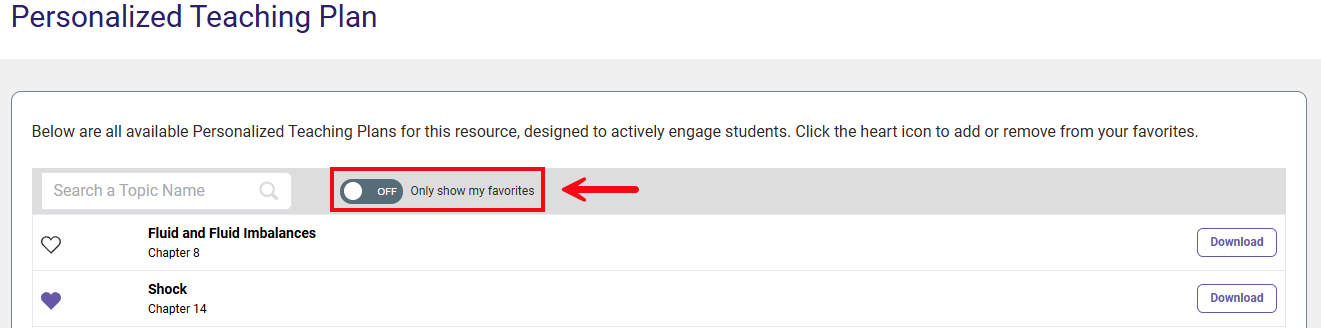
The topic you added will now appear on this list, along with any other topics you add while teaching this class section. You can select "Download" to download and view the PTP for that topic.
If you'd like to remove a topic from your favorites, click the heart button again.

If you remove a topic from your My Favorites list, you can still access it at any time by clicking the On/Off slider to change it to Off. This will return you to the full listing of PTPs, rather than just your favorites.