This article explains the different grading rules for submitting finished assignments in the Medical Language Lab. For information on the different types of exercises and how to complete them, visit Student: Complete Assignments: Medical Language Lab.
There are five different Grading Rules your instructor might choose to apply to an exercise in the Medical Language Lab: Practice and then Grade, Grade on First Attempt, Manually Graded, Grade by Participation, and Practice Only. Before you begin working, you can find out which grading rule has been applied to a specific assignment by hovering your cursor over the "i" icon next to the Start button.
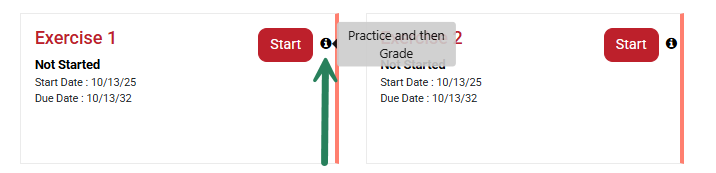
When you reach the end of an exercise in the Medical Language Lab, a Review window will appear. This window contains important information on how your assignment will be graded, and how many times you are allowed to attempt the assignment before it is graded. Below we will review the different messages you may encounter based on the grading rules your instructor has chosen, and the options you have for submitting your work under each rule.
Practice and then Grade

If your instructor has chosen the grading rule "Practice and then Grade," this means that you are allowed to make multiple attempts on the assignment before you submit your work to the Gradebook for a final score. With this grading rule, you will be given two options at the end of the assignment: Review or Cancel.
If you select "Review," you will be taken to your results page where you can review your answers and rationales for each question. You may then choose to submit your work for a grade, or try again. This option allows you to practice and build up your knowledge without being penalized for incorrect answers.
Once you've reviewed your feedback, clicking "Submit," will submit your responses to the Gradebook for a final score, and the assignment will be marked as Completed. Please note that you can only submit an assignment to the gradebook once, so make sure you are satisfied with your current attempt before choosing this option. Additional attempts to submit the same assignment will not be saved in the gradebook. However, you will still be able to review the assignment for practice and make additional ungraded attempts if desired.
If you select the "Try Again" button after reviewing your feedback, your responses will not be saved, and you will be able to redo the assignment. You can select the "Try Again" option as many times as you like until you are ready to submit your work for a grade.
If you select "Cancel," you will exit the Review window and return to the activity.
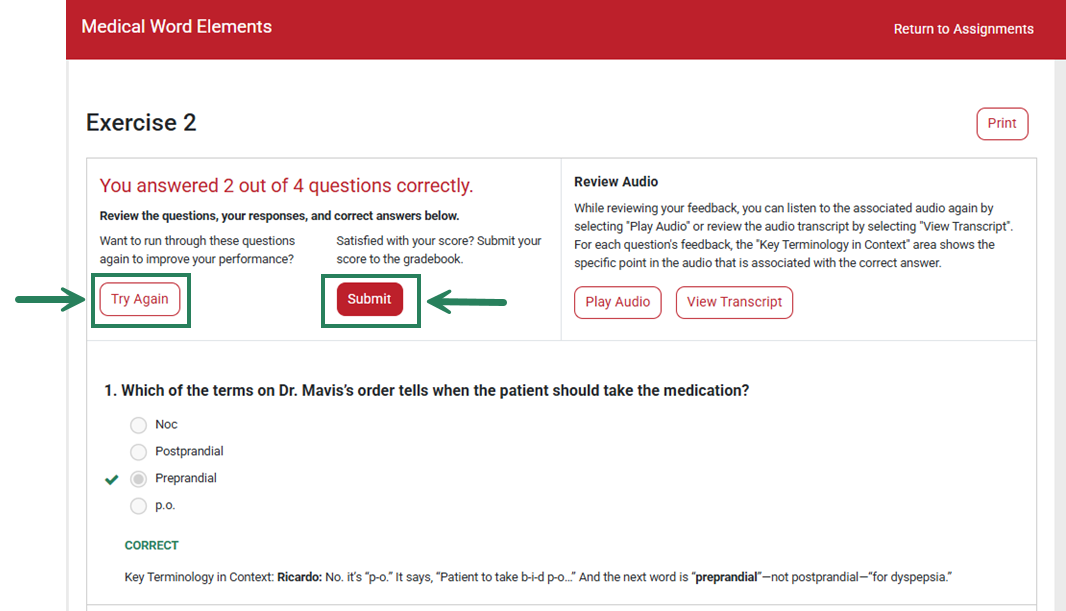
Grade on First Attempt
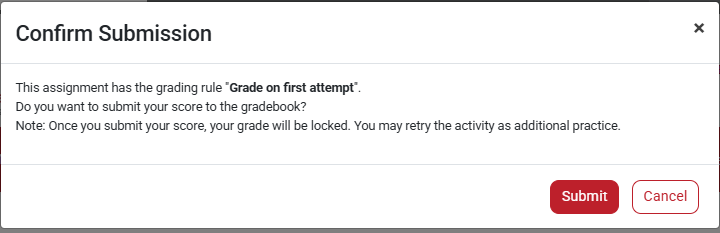
If your instructor has chosen the grading rule "Grade on First Attempt," this means that your work will be submitted to the gradebook as soon as you complete the exercise. At the end of the exercise, the submission window will display two options: Submit or Cancel.
If you select "Submit," your work will be submitted to the Gradebook and you will be taken to your results page.
If you select "Cancel," you will be taken back into the activity, where you can double-check your answers before submitting and make changes if needed.
Manually Graded
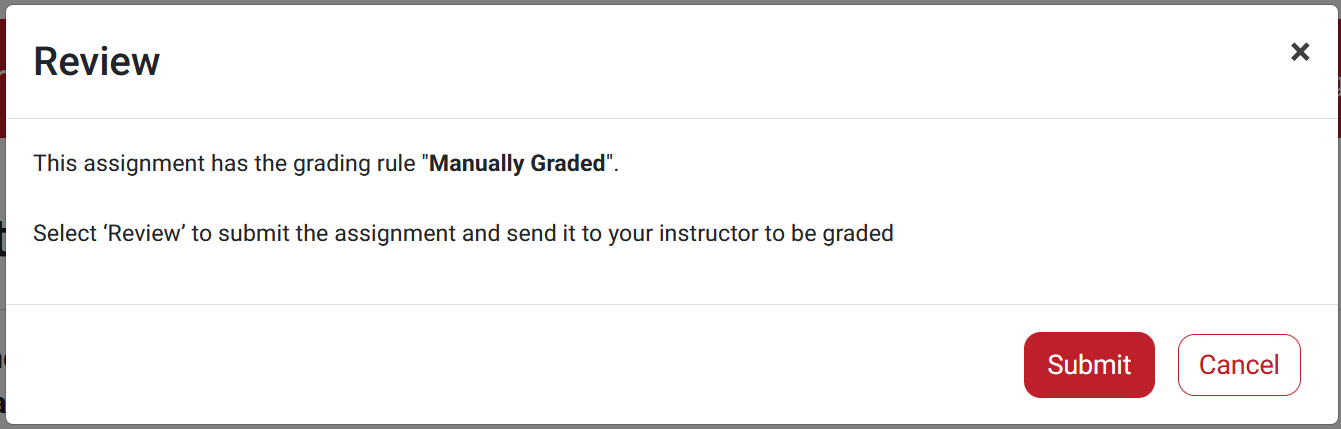
Text Generation and Audio Generation exercises in the Medical Language Lab are "Manually Graded." The activities within each module can be customized by your instructor and may vary depending on the text. Your MLL class may not include Generation Exercises.
At the end of Generation exercises, the submission window will display two options: Submit or Cancel. If you select "Submit," this will submit your work to your instructor for grading and feedback. Please note that you can only submit your work one time for Manually Graded assignments. You will then be taken to your results page, where you can review the response you have submitted. Once the instructor has graded the exercise, you can also return to this results page to view their feedback.
If you select "Cancel," you will be taken back into the activity where you can double-check your answers before submitting and make changes if needed.
Grade by Participation
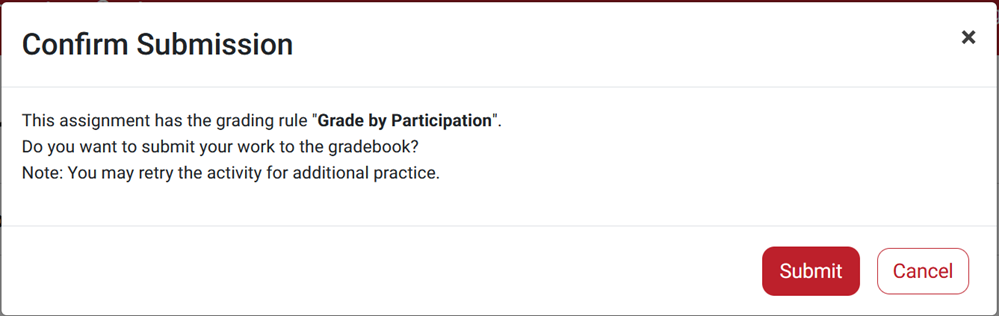
If your instructor has chosen the grading rule "Grade by Participation," this means that your work on this assignment will be graded based on completion. If you complete the assignment by the specified due date, you will receive full credit in the gradebook.
If you select "Review," your work will be submitted to the gradebook for credit, and you will be taken to your results page where you can review your answers and rationales for each question.
If you select "Cancel," you will be taken back into the activity.
Practice Only
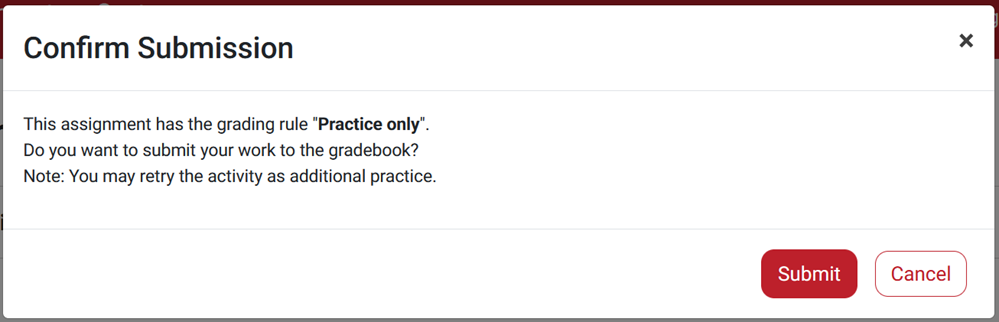
If your instructor has chosen the grading rule "Practice Only," this means that your work on this assignment is optional and will not be recorded in the gradebook. At the end of the exercise, the submission window will display two options: Submit or Cancel.
If you select "Review," you will be taken to your results page where you can review your answers and rationales for each question. Your work will not be submitted for a grade.
If you select "Cancel," you will be taken back into the activity. You may attempt Practice Only activities as many times as you'd like.



