To invite a colleague to join your class, click MANAGE next to the class.
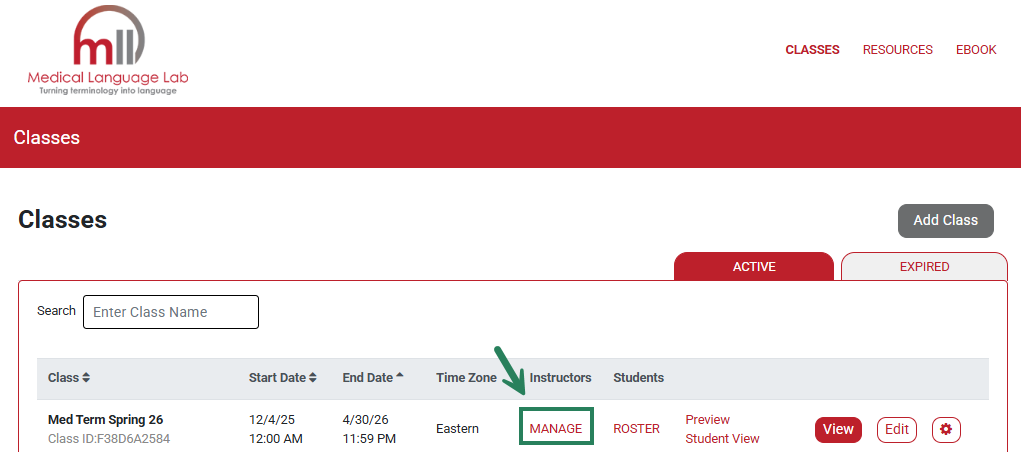
Then click the Add Instructor button.
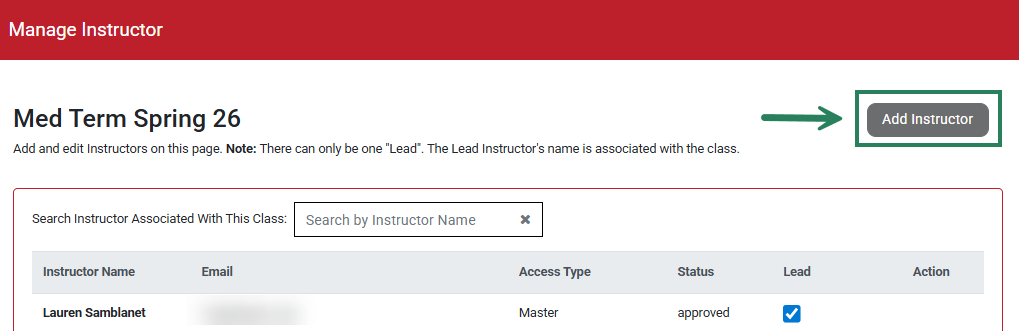
Enter your colleague’s email address and click Search. If the Instructor’s email was not found, please contact your F.A. Davis Educational Consultant to request access for that instructor.
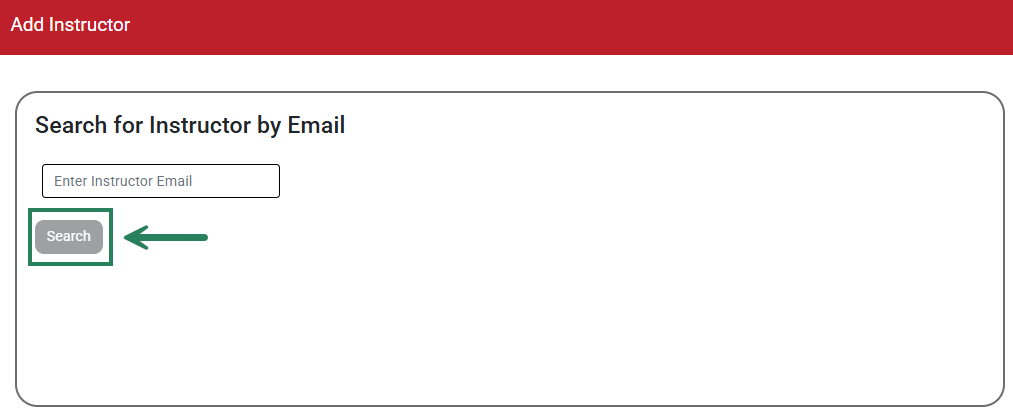
If the Instructor’s email was found, proceed to select their Access Type (1). For an added instructor's access type, you may select one of the following options:
- Full Access: Instructor has permission to edit the class, view students’ work, add/remove instructors, or delete the class.
- Edit Class: Instructor has permission to edit the class, view students’ work; cannot add/remove instructors or delete the class.
- Read Only: Instructor cannot make any changes to the class; only view the setup and students’ work.
Once you have made your selection, click Save at the bottom to confirm (2).
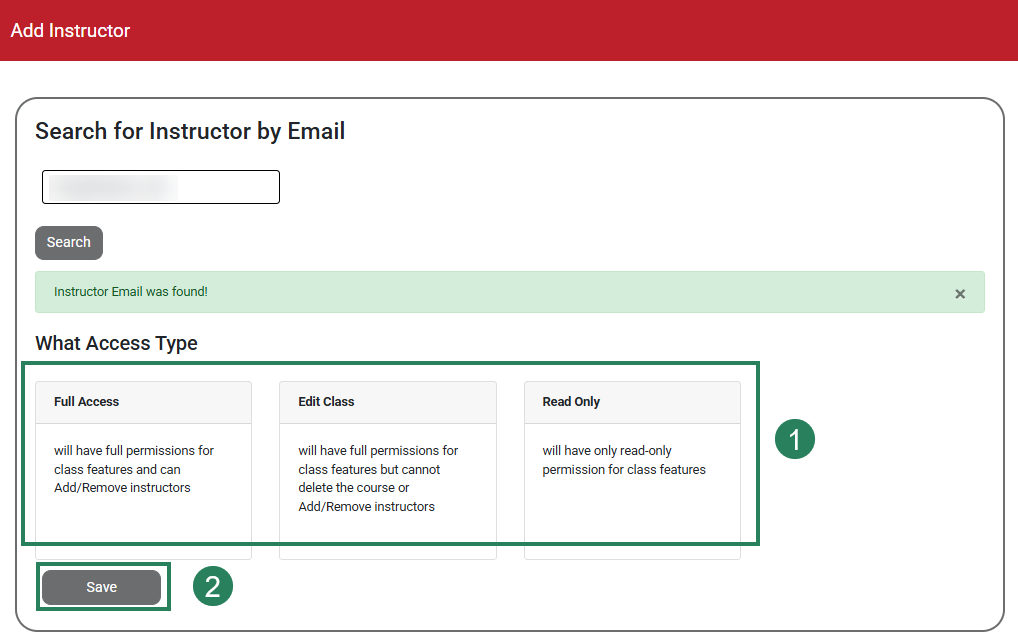
The newly added instructor will now appear in the Instructor List. Select Edit to change an Instructor’s Access Type or Delete to remove an instructor from the class.
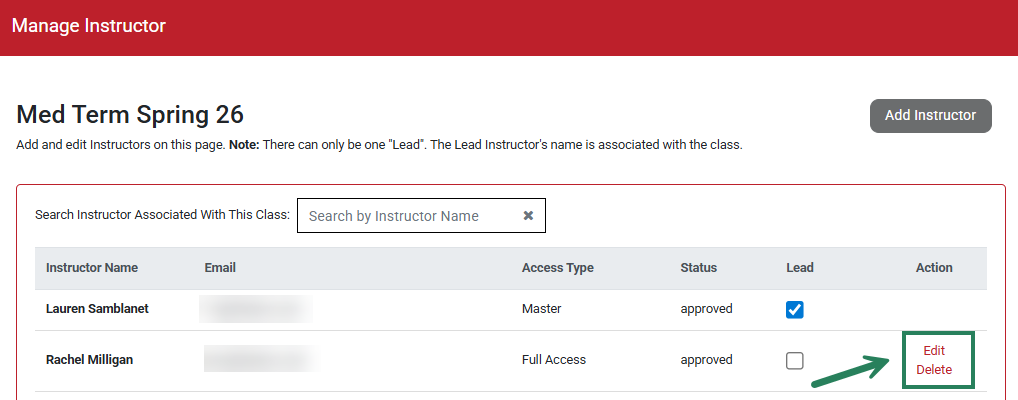
The Master instructor is the individual that created the class. The Lead is the instructor whose name/e-mail is associated with the class.



